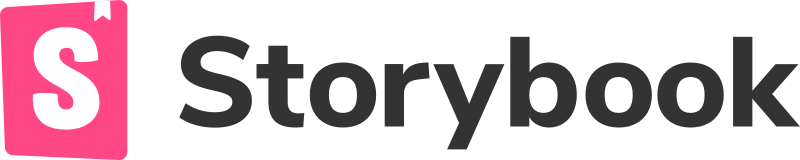
Setting up the basics
Now that we’ve got our environment, deployment and layout configured we can start looking into the React project structure. There are a few basics I like to set up first:
- React routing with lazy loading
- Context API
- Styles
- SharePoint API
- Storybook
React Routing
We will be using the standard React Router package for this solution but using HashRouter instead of BrowserRouter to prevent navigating away from the SharePoint page. React also comes with its own lazy loading capabilities which we will be using. A sample of how a router can be set up is shown below.
import React, { Suspense, lazy } from "react";
import { HashRouter as Router, Switch, Route } from "react-router-dom";
const Home = lazy(() => import("../Home/Home"));
const Profiles = lazy(() => import("../../modules/Profiles/Profiles"));
export default function MainRouter() {
return (
<Router>
<Suspense fallback={<div>Loading...</div>}>
<Switch>
<Route path="/profiles">
<Profiles />
</Route>
<Route path="/">
<Home />
</Route>
</Switch>
</Suspense>
</Router>
);
}
Context API
I prefer using the Context API for store management as it’s pretty simple to use and doesn’t require any external libraries. I generally set up as many stores as I need per ‘module’ of my project (basically anything that shares stored information). I have copied in the basics needed for a store.
import React from "react";
import { IGlobalStoreProps } from "./IGlobalStoreProps";
const defaultProps: IGlobalStoreProps = {
webpartContext: null,
};
const StoreStateContext = React.createContext<IGlobalStoreProps>(defaultProps);
const StoreDispatchContext = React.createContext<any>({});
export enum ACTION_TYPES {
SetWebpartContext,
}
interface IActions {
type: ACTION_TYPES;
value: any;
}
function StoreReducer(state, action: IActions) {
const { type, value } = action;
switch (type) {
case ACTION_TYPES.SetWebpartContext: {
return {
...state,
webpartContext: value,
};
}
default: {
throw new Error(`Unhandled action type: ${action.type}`);
}
}
}
function StoreProvider({ children }) {
const [state, dispatch] = React.useReducer(StoreReducer, defaultProps);
return (
<StoreStateContext.Provider value={state}>
<StoreDispatchContext.Provider value={dispatch}>
{children}
</StoreDispatchContext.Provider>
</StoreStateContext.Provider>
);
}
function useStoreState() {
const context = React.useContext(StoreStateContext);
if (context === undefined) {
throw new Error("useStoreState must be used within a StoreProvider");
}
return context;
}
function useStoreDispatch() {
const context = React.useContext(StoreDispatchContext);
if (context === undefined) {
throw new Error("useStoreDispatch must be used within a StoreProvider");
}
return context;
}
export { StoreProvider, useStoreState, useStoreDispatch };
To use the store wrap the main component in the StoreProvider then you can access the store state hook.
const { webpartContext } = useStoreState();Styling
The styling I will use for this project is the Bootstrap grid system. This will include all the handy grid and utility classes such as flex and columns but none of the component styling such as buttons. Once I downloaded the latest Bootstrap package I just included the bootstrap-grid.min.css.
SharePoint API
To communicate with the SharePoint site via API calls we use a tool called PNPJS. To set this up simply add the initialise function to an onInit method of the classes that loads the webpart.
import { sp } from "@pnp/sp";
import "@pnp/sp/webs";
...
public onInit(): Promise<void> {
return super.onInit().then((_) => {
sp.setup({
spfxContext: this.context,
});
});
}Then access the sp object after importing the sp functions with the following for Typescript.
import { sp } from "@pnp/sp/presets/all";Storybook
Storybook is a super handy tool used for component driven design. This allows you to create and view a single component at a time for quick design updates and testing. Storybook can be easily added to your project with one command.
npx -p @storybook/cli sb initThen create a ‘story’ for every component you want to see in your book. To view the Storybook with all your components run the npm run storybook command. Using args with Typescript was a bit annoying and I decided to import this helper to ensure my props were correctly applied to my stories.
// Helper function
export const templateForComponent = <P,>(
Component: (props: P) => StoryFnReactReturnType
) => (props: P): Story<P> => {
const template: Story<P> = (args) => {
return <Component {...args} />;
};
const story = template.bind({});
story.args = props;
return story;
};
// Use in a story
const template = templateForComponent(SButton);
const meta: Meta = {
title: "Atoms/Button",
component: SButton,
};
export default meta;
export const Primary = template({
text: "test",
});Primary will now show errors if args don’t match
Storybook also allows me to introduce Atomic Design in creation of my components. Basically it will allow me to create my smaller pieces of componentry first and gradually create larger designs with them.